How to install Google Play Service on Genymotion
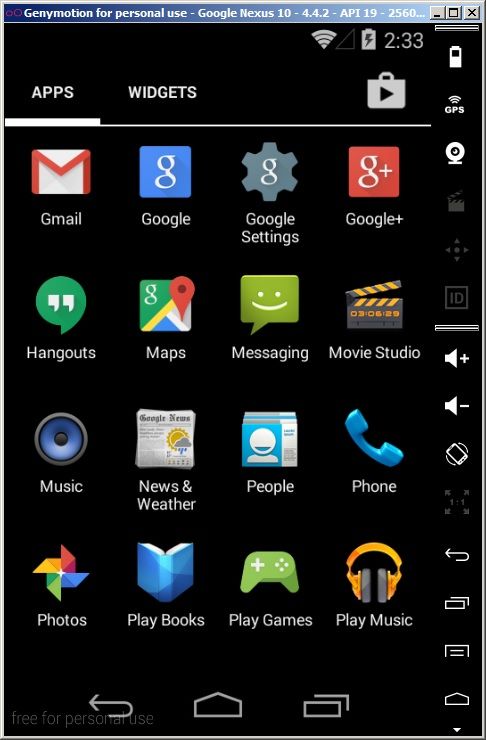
Are you Android developer? When we make an android application we ought have a real device to testing ous application. If you don’t have a android phone or tablet, what the way to testing your applications? The best way to do it is use simulator or emulator instead real android device.
Genymotion is a fast and easy-to-use Android emulator to run and test your android apps. But in the time use Genymotion for run and test my android apps, Genymotion have a thing make me feel uncomfortable. Genymotion still lacks of Google Services just like Google Play Store, Google Maps, etc. which makes us developer not be able to test those functionalities that use Google Service for example Google Maps, Google Push Notification.
But have a trick to make Google Services be available on Genymotion with CyanogenMod’s gapps. In this article, I will show you how to install Google Play Service on Genymotion.
Step 1: Install ARM Translation
Why we must install ARM Translation? Genymotion use x86 to match the most popular computer’s CPU Architecture. But CyanogenMod’s gapps compiled in ARM, that is the reason why we can’t install gapps on Genymotion. To make ARM available in Genymotion, the firs you must download Genymotion-ARM-Translation_v1.1.zip and them drop the downloaded file to a Genymotion virtual device.
[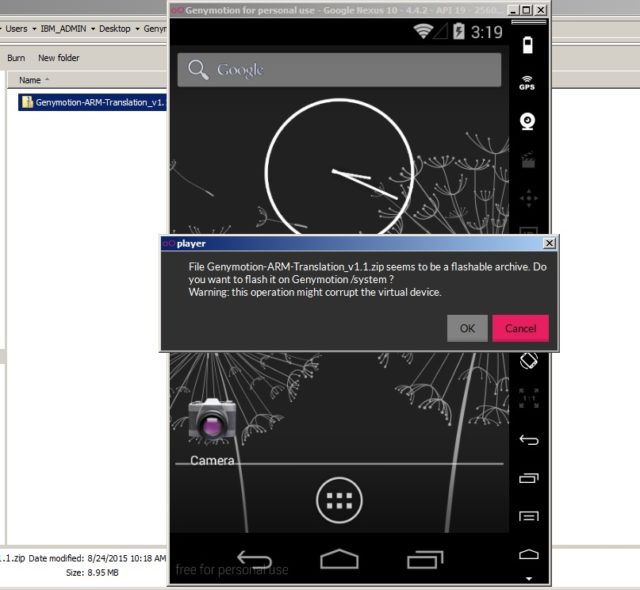 om/content/images/2015/08/genymotion_google_service_1.jpg)
om/content/images/2015/08/genymotion_google_service_1.jpg)
You can see a warning dialog, don’t be panic. You just select Ok to flash ARM on virtual device. When progress is finished, you can see a new dialog.
[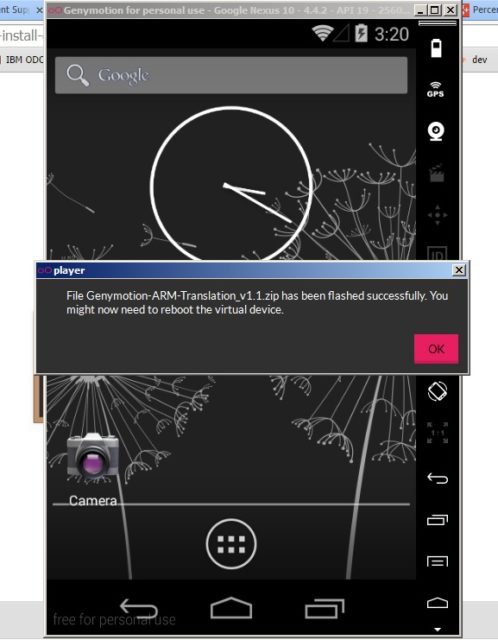 om/content/images/2015/08/genymotion_google_service_2.jpg)
om/content/images/2015/08/genymotion_google_service_2.jpg)
Now we are finish flash ARM to virtual device. But you need reboot your virtual device with command line like this:
adb reboot
Step 2: Install Gapps
To prepare, you need dowload zip file of gapps match with virtual device’s Android version.
Android 5.0.x, Android 4.4.x, Android 4.3.x, Android 4.2.x, Android 4.1.x, Android 4.0.x, Android 2.3.3
When you have zip file of gapps, drop the downloaded file to Genymotion virtual device. You will see a warning dialog. Select OK to continue.
[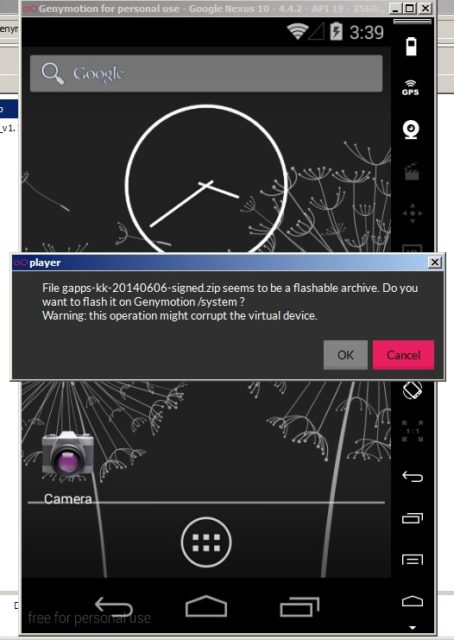 om/content/images/2015/08/genymotion_google_service_3.jpg)
om/content/images/2015/08/genymotion_google_service_3.jpg)
A new dialog was show when flash progress finish.
[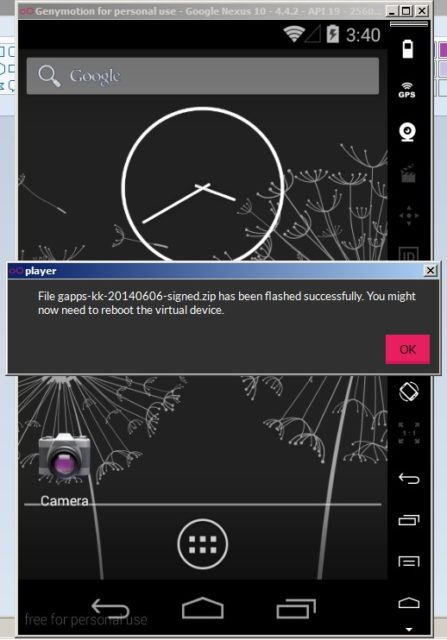 om/content/images/2015/08/genymotion_google_service_4.jpg)
om/content/images/2015/08/genymotion_google_service_4.jpg)
Reboot virtual device one again. You will notice that Google Play service has stopped. All you need to do is be patient and login to Google Play Store and update all of installed apps.
Google Play services are now available on your Genymotion virtual device.
[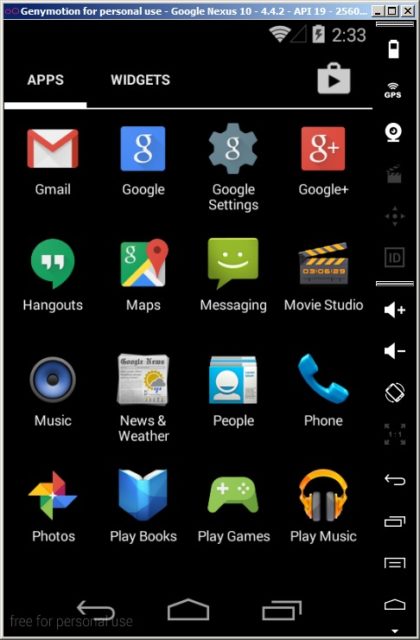 om/content/images/2015/08/genymotion_google_service_5.jpg)
om/content/images/2015/08/genymotion_google_service_5.jpg)
[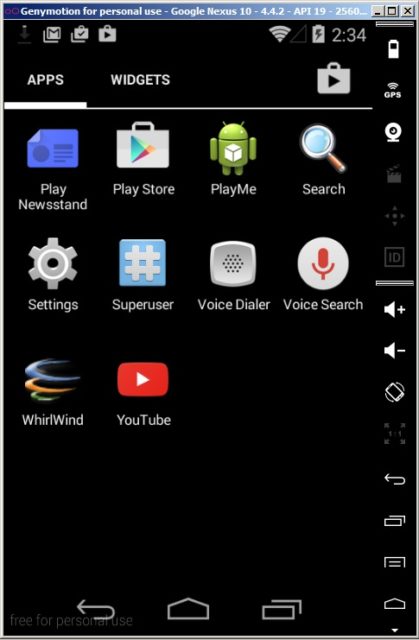 om/content/images/2015/08/genymotion_google_service_6.jpg)
om/content/images/2015/08/genymotion_google_service_6.jpg)
